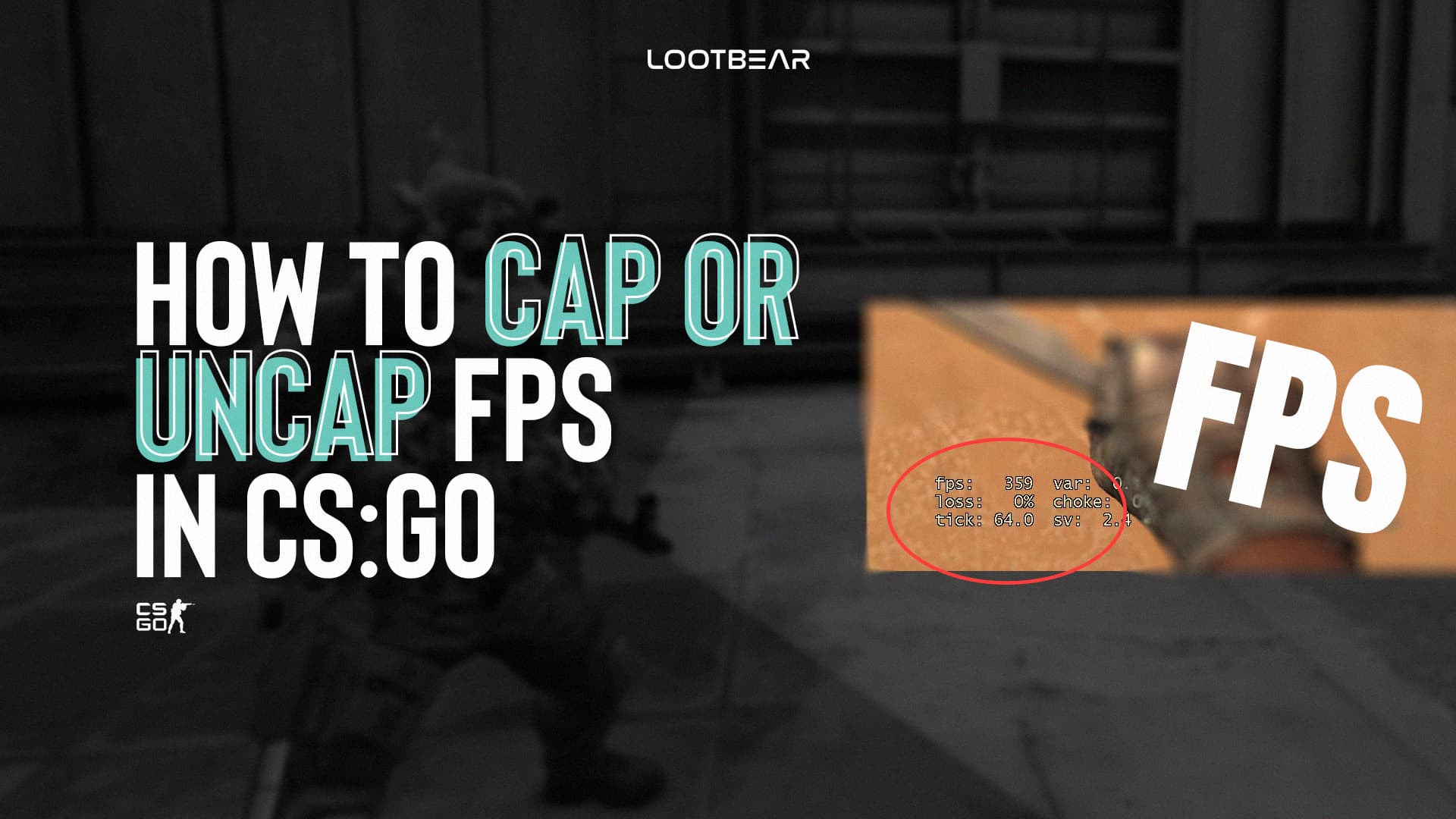How to Cap or Uncap FPS in CS:GO
Counter-Strike: Global Offensive is an esport, which means that it is highly competitive. The higher you climb, the more competitive it gets. Top players optimize every single aspect of their play style wich includes cap or uncap FPS in CS:GO.
There are many things that matter in CS:GO, and one of them is your FPS.

What Is FPS in CS:GO
FPS comes from frames per second. This dictates how many still images will be utilized per second to generate your visual experience. In CS:GO, 60 is good but 90 is probably better. If you can get 90 FPS, that will ensure a perfectly smooth experience and the ability to play the game without any kind of technical disadvantage.
Of course, that assumes that you own a decent mouse, a decent keyboard, a good monitor with a fast response time, and so on.
How to Cap or Uncap the Game’s FPS
It’s probably a good idea to cap your FPS just to make sure that your PC doesn’t “overdo it”. You should just tell it to keep at around 90 and that’s it. However, you cannot achieve this from the game settings.
If you’ve already tried the Enable Developer Console option, you’ll have to open your Steam Account and then go to your Steam Library. Here, right-click on the game and select Properties. In the General tab, you will see the Launch Options section, where you can input commands.
To disable the framerate cap, type in this command:
+fps_max 0 +cl_showfps 1
Ideally, you should use a value above your screen’s refresh rate but below the maximum FPS available to you. In most cases, if you just use a value of 90 or 120, you’ll be perfectly fine. You don’t need more and you probably won’t get more, unless your PC is great or you’re not taking advantage of the high video settings.
For most people, capping the FPS value at 90 will be very useful because it saves resources. This can lead to improved results in other parts of the game, which is highly desirable.
Ultimately, your FPS value won’t give you a real edge. At most, it will not put you at a disadvantage. Because of this, as long as your FPS is between 60 and 90, you should not think about it. Worry about this value only when you see that your PC naturally uses a very high value at the expense of something else that you value.
FPS Commands
In CS:GO, the number of frames per second can be displayed in the HUD, so that you may look at it at all times. To do this, just type in one of these commands:
- net_graph 1
- cl_showfps
You can do this inside the game after you’ve enabled the developer console. The frequent key associated with it is ` but maybe you’ve set it to something else. Make sure to check and then just open it and type in your command. Your fps counter should appear right away.
Other console commands will probably not be very useful to you. But these two certainly will be because they allow you to see your frame rate and your frame drops at all times. If your FPS gets too low, you know that something is wrong.
To increase FPS, lower your video settings. Playing CS:GO with less than 60 frames per second is detrimental to your success. On the other hand, a high framerate is not that helpful either. The ideal value, as mentioned before is somewhere between 60 and 90.