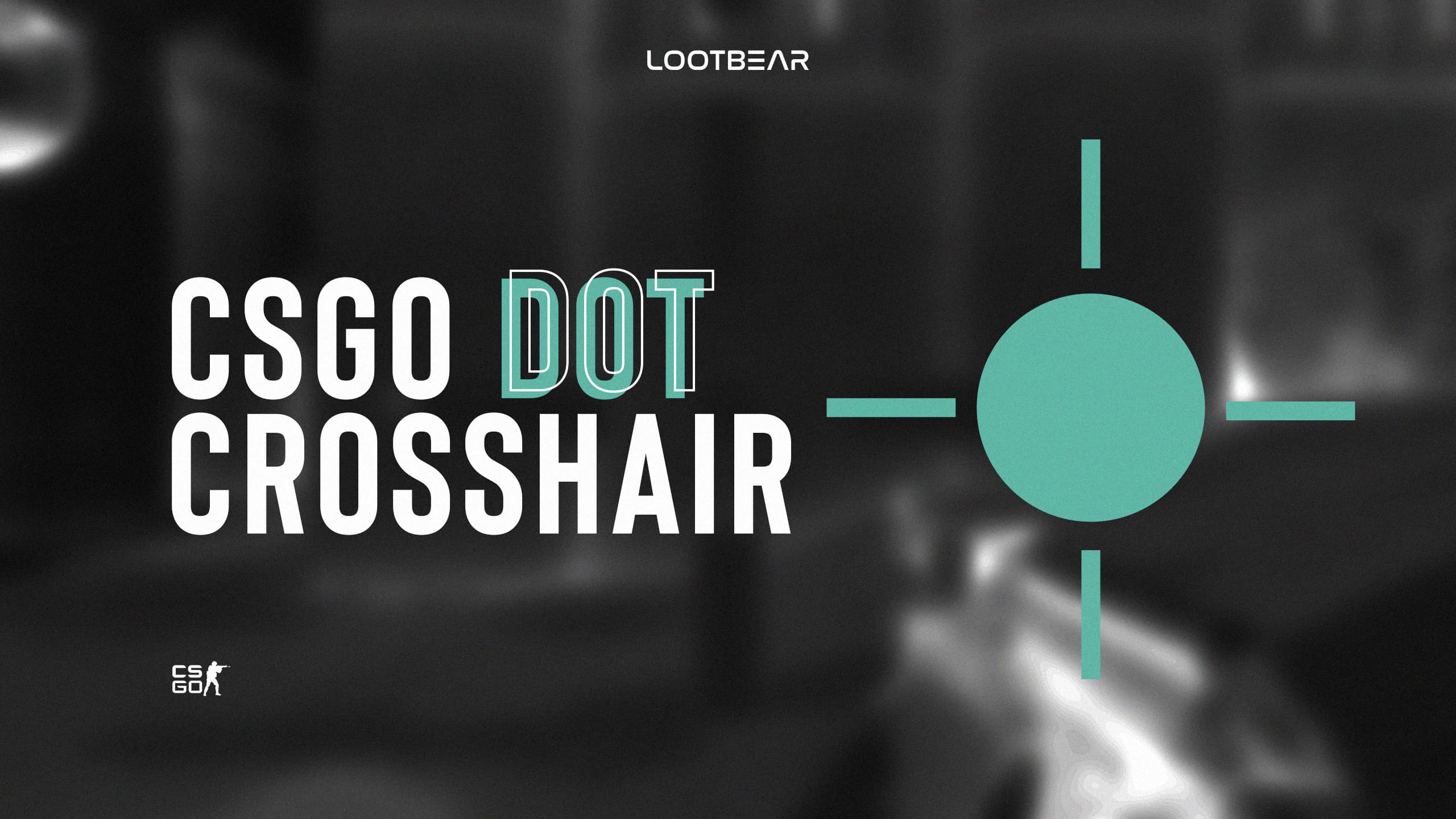How to Make CSGO Dot Crosshair? Explained Guide 2022
It is extremely important to use personalized crosshairs in all FPS games, especially CSGO. There are various crosshair settings for better aiming and killing your opponents comfortably. However, the important point here is to determine a crosshair that you are comfortable with. That’s exactly why we wanted to prepare a guide on CSGO dot crosshair for you.
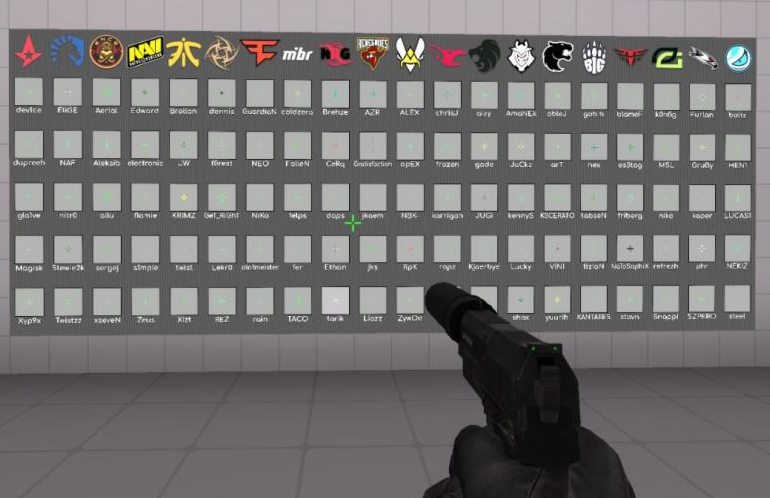
In today’s article, we will try to make a list of the most used dot crosshairs for CSGO as much as possible. Likewise, you will be able to view the settings of professional CS players. If you are ready now, let’s get started and take a quick look at the details of our article.
CSGO Crosshair Dot 2022 – How to Set?
As we mentioned at the beginning of our article, there are dozens of dot crosshair settings in CSGO. Before we get into all this, we would like to first tell you how you can use these settings. First of all, the first thing you should know is the dot crosshair console commands. We will be explaining them already in another part of our article. Once you have the commands, you will have to use them one by one. If a wrong punctuation is used or even one letter is different, you will not be able to successfully transfer your crosshair to the game.
- First of all, we want to talk about the first method. As you know in CSGO, you have the opportunity to set launch options. For this, you need to select the game from your Steam Library and right-click with the mouse.
- Then, you should click on “Properties…” in the drop-down menu and display the “Launch Options” section under the General menu.
If you do not understand how to use it, you can take a look at our article “How to set launch options.”
- Here, you can use the dot crosshair, which we will share with you under the box that says Launch Options, to add it to your CS account. All you have to do from now on is to enter the game and enjoy your new crosshair.
Second Method
cl_crosshair_drawoutline “1”
cl_crosshair_dynamic_maxdist_splitratio “0”
cl_crosshair_dynamic_splitalpha_innermod “1”
cl_crosshair_dynamic_splitalpha_outermod “0.300000”
cl_crosshair_dynamic_splitdist “6”
cl_crosshair_friendly_warning “1”
cl_crosshair_outlinethickness “2”
cl_crosshair_sniper_show_normal_inaccuracy “0”
cl_crosshair_sniper_width “1”
cl_crosshair_t “0”
cl_crosshairalpha “150”
cl_crosshaircolor “5”
cl_crosshaircolor_b “0”
cl_crosshaircolor_g “255”
cl_crosshaircolor_r “0”
cl_crosshairdot “1”
cl_crosshairgap “-2”
cl_crosshairgap_useweaponvalue “0”
cl_crosshairsize “-0.3”
cl_crosshairstyle “4”
cl_crosshairthickness “1.5”
cl_crosshairusealpha “1”
cl_fixedcrosshairgap “-100”- In this method, you have to enter a couple of commands when you enter the game. For this, the developer console needs to be activated from the settings.
- If it’s activated, open the ‘Console’, enter the commands we have given you, and activate the settings.
However, there is an important point here that you should pay attention to. It also needs to be changed a bit by separating the console commands with a semicolon (;) instead of a space. That’s the whole process.
CSGO Dot Crosshair – Console Commands
There are some commands to use and create amazing crosshairs. Now we will explain these commands one by one. In this way, if you do not like the dot crosshairs we share, you will be able to create a better one for yourself. Let’s start.
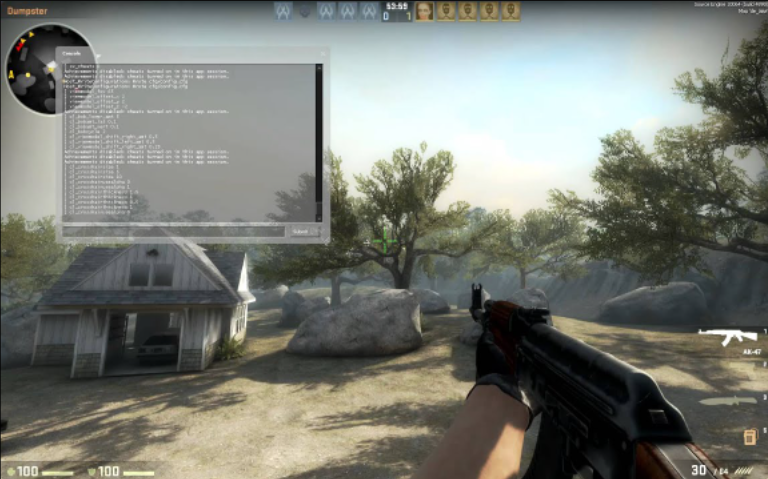
cl_crosshairstyle
CSGO has a total of five different crosshair types. Players have to choose a value among the numbers 0-4 to choose the one that suits them best. The CSGO community’s favorite crosshair types are 2,3 and 4. The remaining 2 crosshair types are not preferred, they are difficult to use and are thought to restrict vision.
cl_crosshairdot
Players can determine whether they want a point on their crosshairs with this command. You have a choice between 0 or 1. You can enable the command with 1 while 0 disables it.
cl_crosshaircolor
You can determine the color of your crosshair using this command. Players are free to choose a value between 0-5. Numbers with a total of six colors represent the following colors.
- 0 – Red
- 1 – Green
- 2 – Yellow
- 3 – Blue
- 4 – Cyan
- 5 – Custom
You can set the value we specified as the custom color with three different console commands. These are cl_crosshair_r, cl_crosshair_b and cl_crosshair_g. If CSGO players want to set a quality dot crosshair, they have to make their color preferences accordingly. You can set a value from 0 to 255 for each of these three commands so that you can use any color you want. Finally, these three special commands represent shades of red, blue and green.
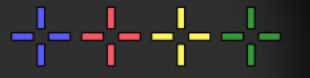
cl_crosshairalpha
This command briefly helps you to adjust the transparency of your crosshair. Users can select a value between 0-255 to regulate the crosshair visibility. In general, most pro gamers keep this setting at 255.
Furthermore, you need to use the console command “cl_crosshairusealpha 1” to activate the above setting.
cl_crosshairoutline
Moreover, it provides a better experience by making the crosshairs you are using more visible. You can adjust by assigning a value between 0 and 3. But usually the standard values used are 1 or 2.
cl_crosshairsize
Perhaps this is the most important crosshair command in CSGO. Because it allows you to adjust the size or length of your crosshair. The default value is 5 but many players prefer any value between 2 – 3.5. Using more than the default value is not recommended for beginners.
cl_crosshairthickness
Moreover, with this command, you can adjust the thickness or width of your crosshair. Furthermore, the default value is 0.5. However, you can increase it according to the situation and customize it according to you.
cl_crosshairgap
It is a command used to adjust the distance between your crosshairs. The default value is 0. However, most players use a value between 1 and 2.
Best CSGO Dot Crosshair – Pro Players Settings
ScreaM
ScreaM is a retired CSGO player currently playing Valorant. You can find the dot crosshair settings used by the player nicknamed “Headshot Machine” when playing CSGO.
“cl_crosshairalpha 255; cl_crosshaircolor 4; cl_crosshairdot 1; cl_crosshairgap -999; cl_crosshairsize 3; cl_crosshairstyle 4; cl_crosshairusealpha 1; cl_crosshairthickness 0.5; cl_crosshair_drawoutline 1; cl_crosshair_outlinethickness 1; cl_crosshair_sniper_width 1; cl_crosshairgap_useweaponvalue 0; cl_crosshaircolor_b 250; cl_crosshaircolor_r 250; cl_crosshaircolor_g 250;”Oleksandr “s1mple” Kostyliev and Nikola “NiKo” Kovač
Furthermore, we would like to introduce you to a crosshair that CSGO’s two legendary names s1mple and NiKo use at certain times. This classic CSGO dot crosshair can seriously improve your gaming experience. But remember, it will not turn you into a great player like s1mple. It can still improve your aiming though.
“cl_crosshair_drawoutline 1; cl_crosshair_dynamic_maxdist_splitratio 0.35; cl_crosshair_dynamic_splitalpha_innermod 1; cl_crosshair_dynamic_splitalpha_outermod 0.5; cl_crosshair_dynamic_splitdist 7; cl_crosshair_friendly_warning 0; cl_crosshair_outlinethickness 1; cl_crosshair_sniper_show_normal_inaccuracy 0; cl_crosshair_sniper_width 2; cl_crosshair_t 0; cl_crosshairalpha 255; cl_crosshaircolor 5; cl_crosshaircolor_b 0; cl_crosshaircolor_g 255; cl_crosshaircolor_r 0; cl_crosshairdot 1; cl_crosshairgap -2; cl_crosshairgap_useweaponvalue 0; cl_crosshairsize 0; cl_crosshairstyle 4; cl_crosshairthickness 2; cl_crosshairusealpha 1; cl_fixedcrosshairgap 3;”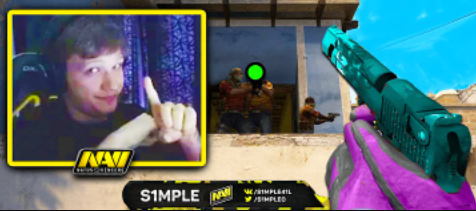
Circle
The most standard setting you can make for the CSGO dot crosshair is Circle. It was used by professional gamers such as TaZ and KioShiMa. It’s small enough not to distract you, but big enough to aim comfortably at the enemy’s head.
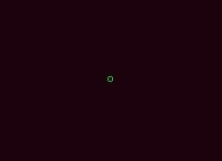
“cl_crosshair_drawoutline 0; cl_crosshair_dynamic_maxdist_splitratio 0.35; cl_crosshair_dynamic_splitalpha_innermod 1; cl_crosshair_dynamic_splitalpha_outermod 0.3; cl_crosshair_dynamic_splitdist 1; cl_crosshair_friendly_warning 1; cl_crosshair_outlinethickness 0.500000; cl_crosshair_sniper_show_normal_inaccuracy 0; cl_crosshair_sniper_width 1; cl_crosshair_t 0; cl_crosshairalpha 255; cl_crosshaircolor 5; cl_crosshaircolor_b 0; cl_crosshaircolor_g 255; cl_crosshaircolor_r 0; cl_crosshairdot 0; cl_crosshairgap -4.000000; cl_crosshairgap_useweaponvalue 0; cl_crosshairsize 0.500000; cl_crosshairstyle 4; cl_crosshairthickness 2.000000; cl_crosshairusealpha 1; cl_fixedcrosshairgap 3;”