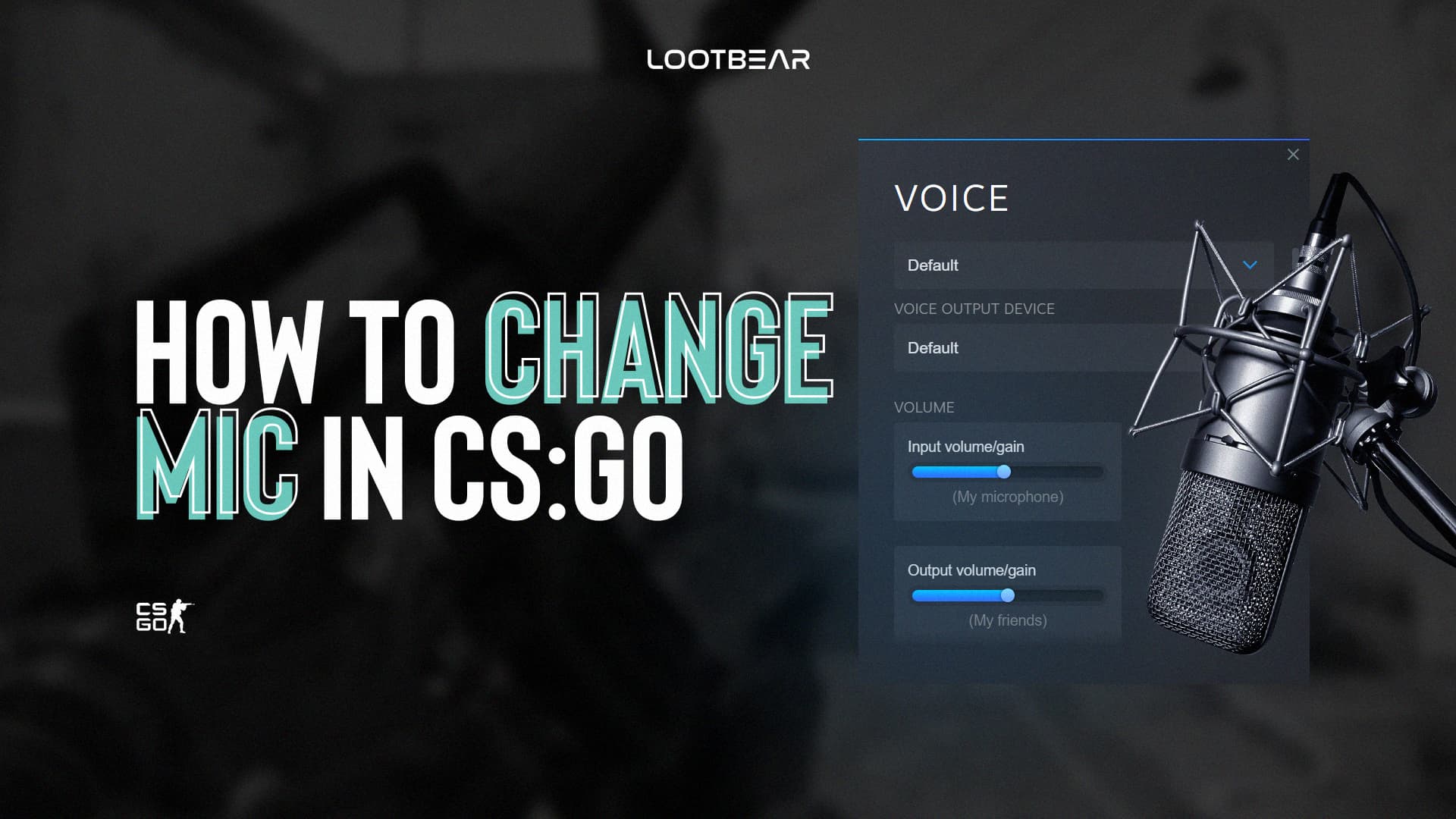How to Change Mic in CS:GO
Counter-Strike: Global Offensive is a team-based competitive video game in which teams of five players compete against each other. As a result, communication is hugely important and needs to be done via voice to be effective, it may be helpfull to know how to change mic in CS:GO.
Most esports offer players some form of audio communication, even if they don’t, players will usually use TeamSpeak, Discord, or some other method to talk to each other. This guide will teach you more about changing your microphone in CS: GO.

In-Game Settings
The first thing that you will want to do when you use a mic in CS:GO is to go to Game Settings and Audio and then customize your experience from there. The most crucial option is Audio Device. This setting allows you to choose your output device. However, if you want to change your input device, you need to do something else.
Make sure that you can use your voice by pressing a key. You can do this from Enable Voice. Choose a key that’s very easy for you to push because you’ll need to use it quite frequently.
Steam Settings
To fix the most frequent mic problem in CS:GO, open your Steam Account, go to your friend list, click on the settings button, and then go to the Voice tab. Here, you can modify your Voice Input Device. Select your microphone option, and then make sure that the volume is good enough.
Before changing your Voice Input Device, you will see that the value of this setting is Default. That’s an indication of where your problem was coming from. Just change your default device to the option that represents your microphone.
If you want, you can do a microphone test by pressing the Start Microphone Test button. If you’re still struggling with the problem, restart CS:GO and Steam to ensure that the program is using your new settings.
When inside a CS:GO game, unless the rest of your team has muted you, you should now be able to use your mic to talk to people.
You can adjust your audio output and general settings, but this is done inside CS:GO. The game’s default audio settings are primarily good, but you may like to use something particular.