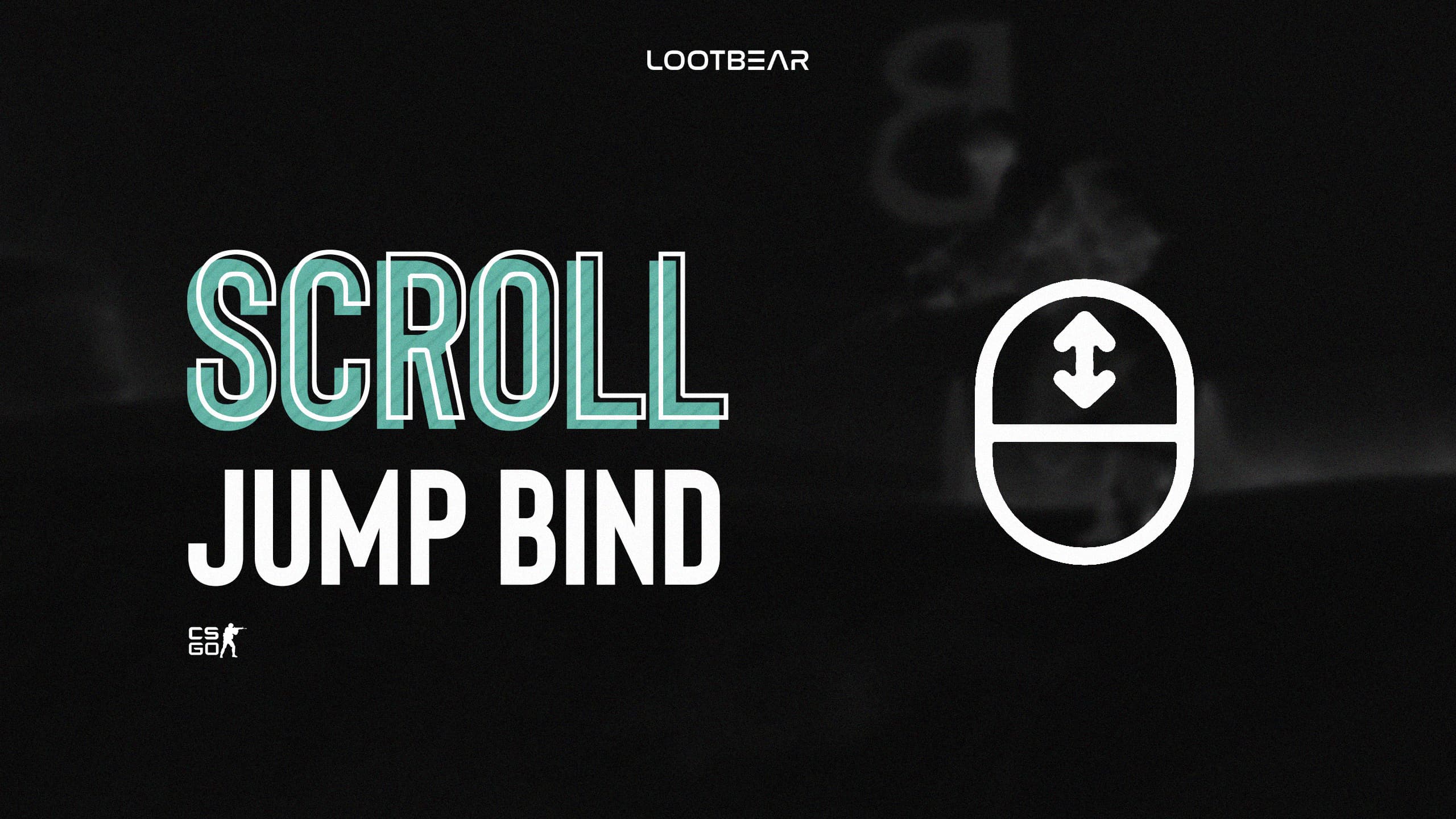How to use the Scroll Jump Bind in CS:GO and Why it Will Help you
After playing for a while, most CS:GO players start to dive into using commands in the Developer Console. With these, you can set up all sorts of key binds that you wouldn’t necessarily be able to hook up otherwise. they link multiple actions together with a single button press, causing your character to perform actions such as the perfect smoke grenade throw. In this guide, we’re going to cover the Scroll Jump Bind. We’ll explain how it works, how you can set it up, and what it will help you do in the game.
The Scroll Jump bind in CS:GO is a key bind that links jump to your scroll wheel button. In practice, this might not sound very useful, but when you’re trying to use it to bunnyhop to the middle of the map or improve your movement speed in general, you start to realize just how much it impacts your mobility.
How do you bind the scroll wheel to jump in CSGO?

To link the jump command to your scroll wheel, there are two methods.
Method 1: Open up the settings in CS:GO, and find the key binding for the jump action. Once you’ve got it, you can set it to be the scroll wheel, most commonly referred to as ‘Mouse 3‘ in games. You can then save the settings and head into a game to test out the new key bind.
Method 2: The second method of creating a Scroll Jump Bind is with a console command. To use this, you need to open the Developer Console. The most common way of doing this is with the ‘ ` ‘ key, though you might have to enable the Developer Console in the game’s settings first for this to work. Once you’ve opened the Console, you need to copy and paste the following command in. Then press ‘Enter‘ to activate it.
bind mwheelup +jump;bind mwheeldown +jump;bind space +jump
With that done, you can enter a game and press the mouse wheel button to see if it triggers the jump.
How Does This Jump Scroll Command Work?

This particular command is made up of three separate commands that would normally be added to the Developer Console separately. You can see the separation between them with the use of the ‘;‘ symbol.
The first command here is ‘bind mwheelup +jump;‘. This binds the ‘+jump’ command, which is what triggers a character’s jump, to the ‘mwheelup‘ key. This is the internal name for your mouse wheel scrolling up.
The next part of the command is ‘bind mwheeldown +jump;‘. What this does, is bind the ‘+jump” action to your mouse wheel button. While it’s similar to the above command, this one actually ensures that the ‘+jump’ action is triggered on a press of the mouse wheel, not a physical scroll action.
The final part of this command is ‘bind space +jump.’ This command re-binds the ‘Space Bar’ button to the ‘+ jump’ action. It’s at the end of the command, so you’ll still be able to jump with the mouse wheel if you use it again. However, putting this at the end of the command ensures that you can also use the ‘Space Bar’ to jump as well. This is important because some players need to use both, but by using it on the mouse wheel, they can Bhop more efficiently.
Alternative Commands
The above command does everything in one. It binds jump to the scroll wheel regardless of whether you scroll it or press it. It then also binds it back to the ‘Space Bar’ so that you can activate the jump on either button. However, there are some alternate commands that you could use instead.
Mouse Wheel Up Only
bind mwheelup +jump
This command will bind the ‘+jump’ command to your scroll wheel, but only the action of scrolling upwards on it. If you press the mouse wheel or any other button, the jump action won’t initiate. This is useful if you only want to be Bhopping while scrolling upwards on the mouse.
Mouse Wheel Down Only
bind mwheeldown +jump
This command is very similar to the one above. However, instead of activating jump on the action of scrolling up on the mouse wheel, it’ll do it on the action of scrolling down. This is an alternative for players who want to scroll down rather than up. It might be because it’s more comfortable, or it could be the default way you’re used to scrolling the mouse wheel.
Space Bar Jump and Weapon Scrolling (Default)
bind mwheelup invprev;bind mwheeldown invnext;bind space +jump
This command will revert everything back to the default settings in the game. It resets the scroll wheel on your mouse to be swapping through weapons. It will also bind the action of jumping back to the ‘Space Bar’ key. If you’ve been practicing with the above commands and want to go back to the normal way of playing the game as it comes installed on Steam, this is the command you need.
Scroll Jump With no Space
bind mwheelup +jump;bind mwheeldown +jump
This final command binds the scroll wheel to jump only. It makes it possible to jump with the scroll wheel regardless of whether you scroll up or down. Most importantly, it doesn’t bind the jump action to the ‘Space Bar’ key again.
Conclusion
That’s everything you need to know about the Scroll Jump Bind in CS:GO. It’s one of the most common key bindings for players to use in all levels, from casual to professional. It’s designed to make Bhoppping much easier, and there are several variations to try out until you find one that suits your gameplay style the best. Don’t be afraid to swap between them if you feel like changing things up.
To show off your knowledge of this command in style, make sure you check out the latest CS:GO skins so that your character looks great while performing them.