What is the Best Sensitivity for CS:GO? Counter Strike Sensitivity
Any CS:GO player will be all too aware of their mouse sensitivity. It’s something that players constantly battle with. If it’s too high, your movements are too fast and will completely overshoot your targets. Too low, and you’ll have to move your mouse across your desk three or four times just to aim. It’s a nightmare that seems to have no solution. However, we think we can help. In this guide, we’re going to walk you through the best sensitivity for CS:GO, covering your mouse sensitivity and DPI as well.
CS:GO pros tend to set their windows sensitivity (DPI) at 400 and in-game sensitivity of 1.5 – 3.2 so this might be the best sensitivity for CSGO as these are the best players. Low sensitivity is between 300 and 1,000, and high sensitivity is 1,000 upwards.
What is CS:GO Mouse Sensitivity?
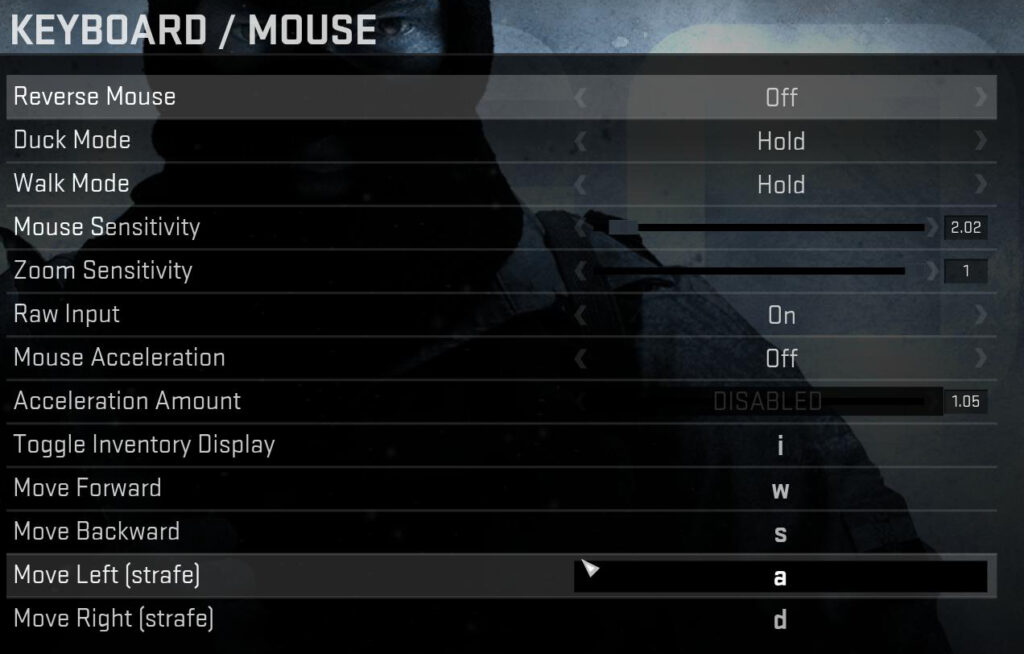
Mouse sensitivity isn’t a feature that’s purely restricted to CS:GO. It’s present in all PC games. It’s a setting that defines how acutely the game responds to your mouse movements. Pulling your mouse sensitivity all the way down so that it’s low will make a game respond slowly to your movements. At this point, it could take you a few full scrolls of your mouse across the desk just to move the cursor to the opposite side of the screen. In a shooter, this makes for painstakingly slow turning.
On the opposite end of the spectrum is high mouse sensitivity. With the setting cranked all the way up, the game responds extremely well to your mouse movements. However, this doesn’t necessarily make for a better experience. At the maximum level, it can be impossible to play a game. Moving the mouse an inch can send your cursor flying off the edge of the screen, losing your place completely. This could see your character turn a full 360 degrees in a shooter when moving over half your desk.
Therefore, the best mouse sensitivity level is somewhere between these two extremes. The exact setting that’s perfect for every single player doesn’t exist. Sometimes it depends on your personal preference, but it also has a lot to do with your hardware. If you have certain features, such as a laser or analog mouse, then your settings requirements can be drastically different from someone else’s. There are even trackpads to consider, which are another aspect of sensitivity entirely.
What are CS:GO DPI Settings?
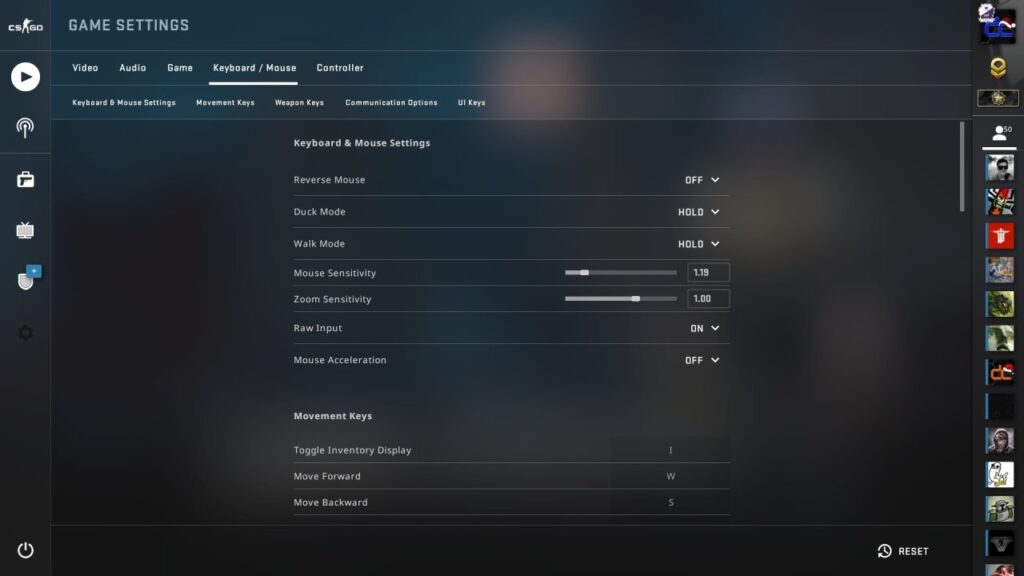
DPI is similar to CPI, and both play into each other. DPI stands for ‘dots per inch.’ The setting translates to how many times the mouse tells the computer it’s been moved over the course of a physical inch of movement.
CPI translates to ‘counts per inch.’ It means the same thing as DPI, so you’re likely to see one or the other in your game.
DPI is your mouse sensitivity, even if your game has a mouse sensitivity slider. Most games have a slider for CPI, DPI, or mouse sensitivity. You only need to change one of these to increase or decrease the mouse sensitivity of the game.
Think about it. DPI defines how many times your mouse is speaking to your computer as it moves across an inch. If your DPI is low, then the number of times your computer registers mouse movement is low. The opposite is true if your DPI count is high. This all boils down to how sensitive your mouse is. If your DPI is high, then your mouse sensitivity is high. If your mouse sensitivity is low, then so too is your DPI.
CS:GO DPI Settings
The ideal settings for your DPI in CS:GO are the same as the ideal mouse sensitivity settings. These settings play into each other because your DPI is a modifier for your mouse sensitivity. If your DPI is 2, that’s how much the game will multiply your mouse sensitivity by. For example, if your mouse sensitivity is 300 and your DPI is 2, then the overall mouse sensitivity will be 600. That’s because the game is multiplying your mouse sensitivity by your DPI.
How to Change Your Sensitivity on CS:GO
To change your sensitivity in CS:GO, you need to do the following.
- Open CS:GO.
- Go to the Control Panel.
- Select the Mouse option.
- Click on the Pointer Options tab.
Now you’ll be able to change three key settings. The first is the mouse slider bar. You can move this anywhere you want. Think of it as a range between 0 and 1,000, with every point acting as 100. Most players have their slider in the middle of this bar somewhere.
The second setting here is for Enhanced Pointer Precision. Most players turn this off. It’s more for those who want to have extra precise mouse clicks when using the game. It’s not something you’ll want to use, but you should definitely experiment with it on and off.
Finally, you now need to change your DPI. The ideal level, as we’ve pointed out, is around 400. You can change this in the same section. This setting multiplies your mouse sensitivity, so whatever that setting is fixed at will be multiplied here. Bear that in mind as you change it because it can wildly change the results in your game.
Ultimately, you’ll need to come back to this screen and make changes between matches until you’re happy. You won’t get it all right in one go. Change things as you go, and you’ll be able to track exactly what settings work for you and which ones don’t.
How to Change CS:GO Mouse Sensitivity in the Developer Console
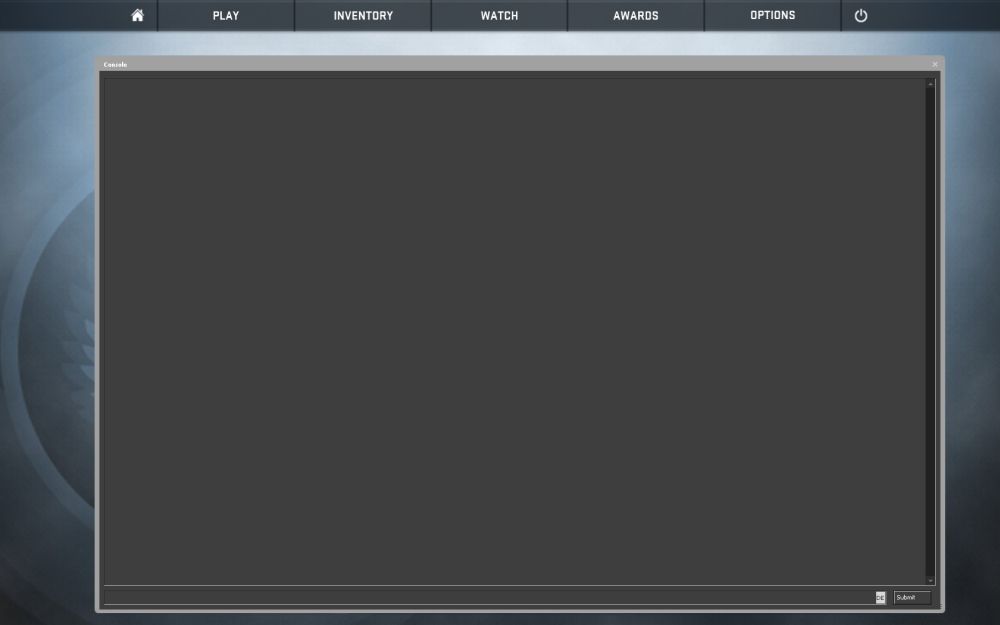
Instead of using the game menus to change the mouse sensitivity in CS:GO, you can do it all through the console if you wish. This is possible because CS:GO is a PC game, and there are already so many console commands that are essential to most matches. To change your sensitivity with these commands, you need to do the following.
- Open the developer console using the tilde ( ` ) key.
- Now enter the following settings to change your mouse sensitivity.
- Sensitivity 2.5 – This changes your sensitivity multiplier, or DPI.
- m_rawinput 0 – 0 turns the Raw Input value off, and 1 turns it on again.
- m_customaccel 0 – This setting is for Mouse Acceleration, with 0 being off, and 1 being on once again.
- m_customaccel_scale 0.07 – This is the value for your Mouse Acceleration.
- m_mousespeed 1 – This turns on or off the acceleration by Windows.
- m_mouseaccel1 1 – Activates 2 x acceleration by Windows.
- m_mouseaccel2 1 – Activates 4 x acceleration by Windows.
- m_yaw 0.022 – This changes the ratio of the distance your mouse travels on your mousepad. Most players keep this at the default level. However, if you’re struggling to find the right setting for you, then this is worth changing.
- m_pitch 0.022 – Changes the mouse sensitivity to horizontal movements.
- m_forward 0.022 – Changes the sensitivity of forward movements.
- m_side 0.022 – Changes the sensitivity of side movements.
Hardware

While this is a minor point, we still feel that it’s relevant. The hardware you’re using can define the mouse sensitivity settings you require. Getting a new controller, mouse, keyboard, or computer can change everything. If your computer or mouse responds slowly, upgrading can give you an advantage in the game without touching the settings.
Conclusion
The best mouse sensitivity in CS:GO is completely subjective. You’ll never find the right settings for you if you don’t change them from their default numbers in the game. If you’re happy with the settings as they are, then you probably don’t need to change them. While altering them can provide an advantage to some players, that’s only really necessary if you’re trying to take this game to the next level.
Pros spend hours practicing with different settings. They work their fingers to the bone trying to find the optimal numbers for them, and sometimes it can take days of testing before they find something they’re happy with. If you’re willing to put that kind of effort into the game, then you should follow the tips we’ve outlined above. Putting in the energy will always get you a better result. Be aware that it’s going to take time, though.

