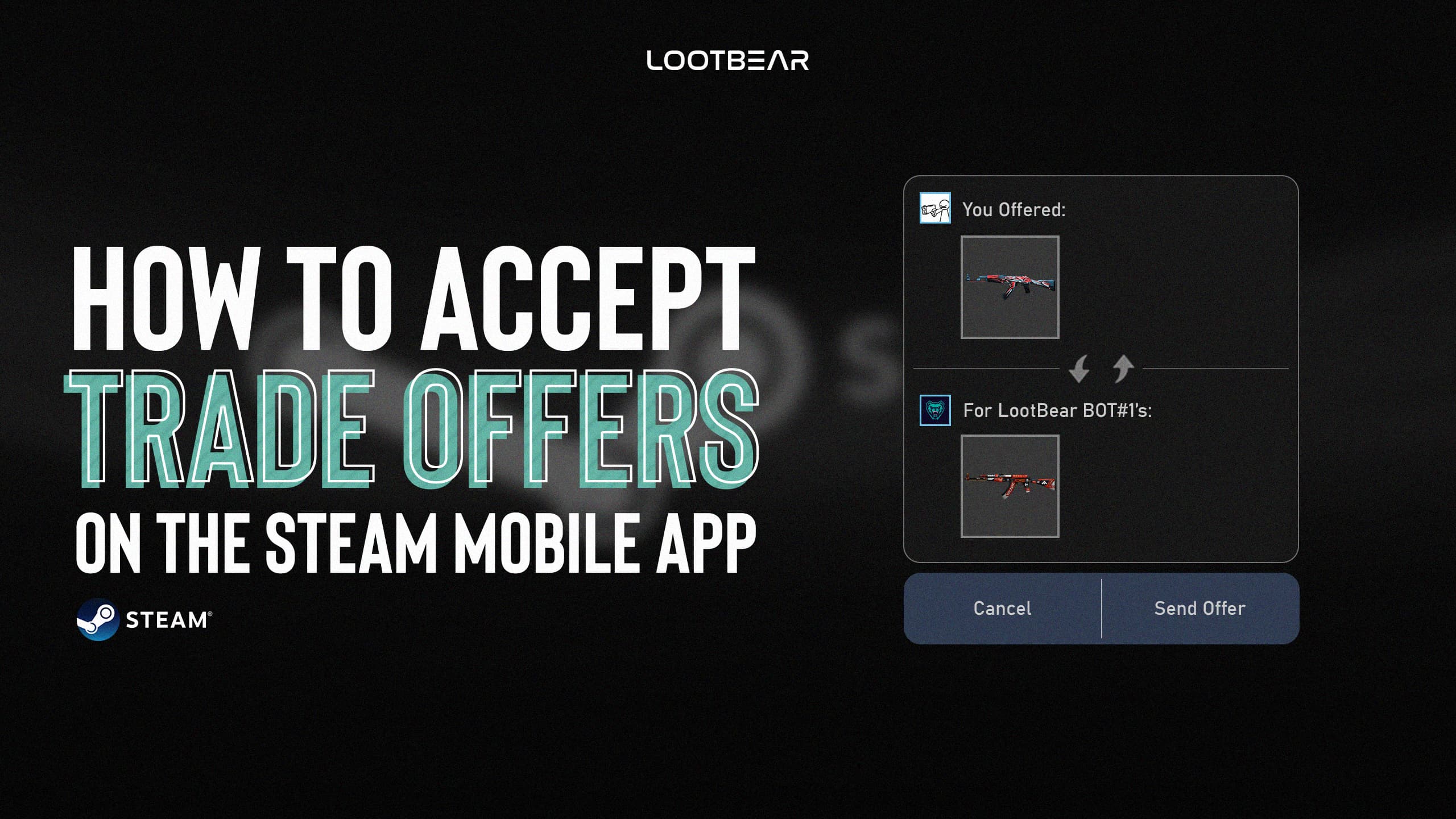How to Accept Trade Offers on the Steam Mobile App
Steam is a fantastic online marketplace and ecosystem. You can play games through it, keep in touch with friends, play games with those friends, and even meet new people. One of the awesome features that often gets overlooked is Steam’s trading functionality. Not only can you do this from the comfort of your home, but you can do it on the go. In this guide, we’ll cover how to accept trade offers on the Steam Mobile App. We’ll also show you some tips and tricks around this system to make it work for you.
How to Accept Trade Offers on the Steam Mobile App
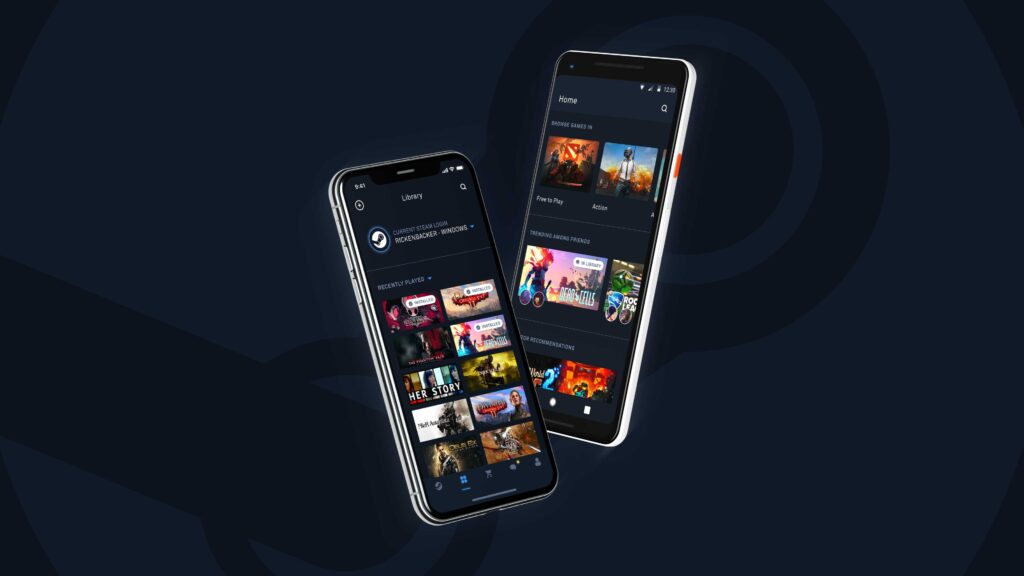
Follow these steps to accept a trade offer in the Steam Mobile App.
- Open the Steam Mobile App.
- Open your messages.
- Tap on the trade offer that you have received.
- Now you can choose to ‘Accept,’ ‘Decline,’ or make a ‘Counteroffer.’
Accepting and declining an offer is very simple. You could do this while you walk to a store on your lunch break or when you quickly check your phone in the middle of the day. Making a counteroffer will take more time, though. You’ll need to change the items from your inventory and your friend’s and then send the counter offer back to your friend.
Sometimes, you might just want to make a new trade offer altogether. If the trade is drastically different, this is the easier option.

How to Make Trade Offers on the Steam Mobile App
Follow these steps to make a trade offer in the Steam Mobile App.
- Open the Steam Mobile App.
- Select your profile name at the top of the screen.
- Click on ‘Inventory.’
- Now select ‘Trade Offers.’
- Use the option to make a ‘New Trade Offer.’
- Choose the friend you want to make the trade offer to.
- Select the items you want to trade from your inventory and your friend’s inventory.
- Confirm the trade contents.
- Then confirm the trade offer.
- Confirm your identity using the Steam Mobile App authentication process. (This step only applies to app users on mobile)
Once you’ve sent the trade offer, you’ll have to wait for your friend to respond. They will be able to accept, decline, or make a counter offer as you can.
How to Check Trade Offers on the Steam Mobile App
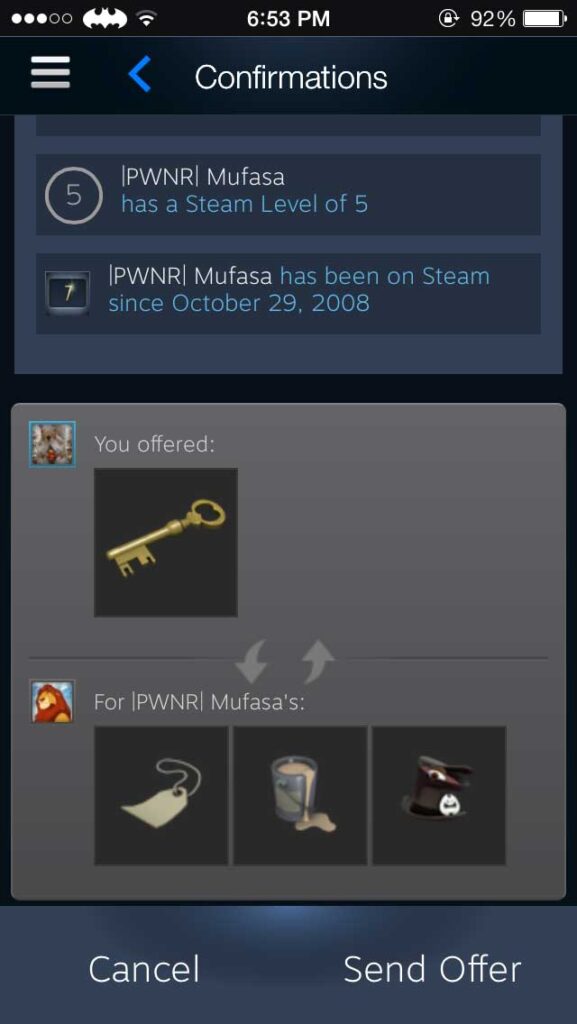
Follow the steps below if you want to check on the status of your pending trade offer using the mobile app.
- Open the Steam Mobile App.
- Open your mailbox.
- Now select the ‘Pending Trade Offer‘ that should be in your mailbox.
Following this process, you can view your trade offer and the status. It will remain pending if your friend hasn’t done anything with it, which usually means that they haven’t seen it. If someone doesn’t want to trade, they will generally decline as soon as they get the offer. If the offer remains pending for a long time, it could be because your friend doesn’t know it’s there or because they’re thinking about a counteroffer.
How to Send a Trade Offer to a Non-Friend on the Steam Mobile App
You can send a trade offer to a non-friend on the Steam Mobile App in the same way you send one to a friend. The only difference comes when choosing who to send the offer to. Instead of selecting your friend, you need to copy and paste in the unique Trading ID provided by the person you want to trade with. This ID is found on the Steam Trade Privacy page. Some users put it on their profile page, so you need to copy it if you want to send them a trade offer.
Conclusion
Accepting trade offers on the Steam Mobile App is the easiest method available. It’s quick, simple to understand, and you can do it in a few minutes. The app is also great for sending trade offers. If you want to take longer to consider your offer, though, you’re better off using Steam on desktop.
The most common trading item on Steam is the latest CS:GO Skins. Using our platform, you can find out which ones are the best, so you know what to make trade offers for.