Clear Decals CSGO Bind Commands
Professional players use some codes to increase visibility on maps. By removing bullet marks and bloodstains, you can get an FPS increase and a cleaner image. In the game, you can remove the traces of the conflict and blood spatter in the area you are moving forward and gain a more comfortable view. This code not only cleans bloodstains, but also the destruction and weathered images caused by the explosion of bombs. If you have low FPS or have difficulty seeing the enemy, you should definitely use this code. Now let’s see together how to clear decals in CSGO.
CSGO Clear Decals Bind

Generally, most new players use “M” as the most basic key assignment. With this code, every time you press “M” in the game, the traces of bullets and blood on the map will be deleted. Depending on your keyboard control, you can specify any key according to how you are comfortable.
If there is a config file you have used, you can paste these codes into your config file instead of dealing with the console every time you enter the game.
bind m “r_cleardecals”
Clear Decals CSGO Shift
Another variation is to clean the bloodstains and destruction on the map with the shift key. The important point here is that you don’t clean the map by constantly pressing the button, only use it when necessary. Because whether there was a conflict in your area or not, you can miss this kind of information.
bind shift “+speed; r_cleardecals”
Other Combinations Used to Clear Decals
Now let’s come to the key combination used by many professional players. Most pro players do not want to waste time pressing one of the keys when they are immersed in the atmosphere of the game. Therefore, pro players add the command to delete bullets and bloodstains on the map to their movement keys.
bind “w” “+forward; r_cleardecals”; bind “a” “+moveleft; r_cleardecals”; bind “d” “+moveright; r_cleardecals”; bind “s” “+back; r_cleardecals”;
How Do You Bind ML to Clear Decals in CSGO?
There are also players who add the CSGO clear decals command to Mouse 1 for the same reasons. Because from the moment you enter the conflict with the enemy, the traces are quickly erased and your viewpoint always remains clean. These two key combinations are also preferred by professional gamers.
bind “MOUSE1” “+attack; r_cleardecals”
How to Enable Clear Decals CSGO Codes?
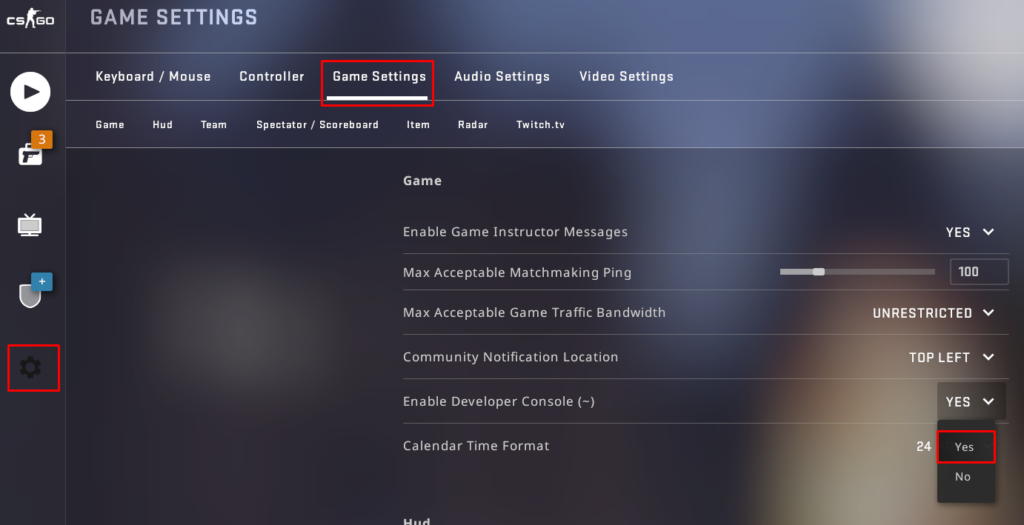
We can enable decals removal codes in two ways. First, you open the console and write the code, and your key assignment takes place. If you don’t know how to open a console you can do it like this:
- On the main menu of the game, click on the settings section.
- Then select the Game Settings section and click the Enable Developer Console (~) setting to turn it “Yes”.
- Finally, you can open the console menu by pressing the ” ~ ” button under ESC.
Command Activation with Autoexec
The first thing you need to do is find the place where you installed CSGO. For example, the config section is generally like this according to your disk type: E:\Steam\steamapps\common\Counter-Strike Global Offensive\CSGO\cfg
When you find the config folder, open a new text document by right-clicking on the empty part of the folder and copy any command you want into this text document and save its name as Autoexec.cfg. After this process, your commands will be automatically loaded with Autoexec every time you open CSGO. If you want to have detailed information about Autoexec, you can review our previous article named CS:GO Console Commands List.

