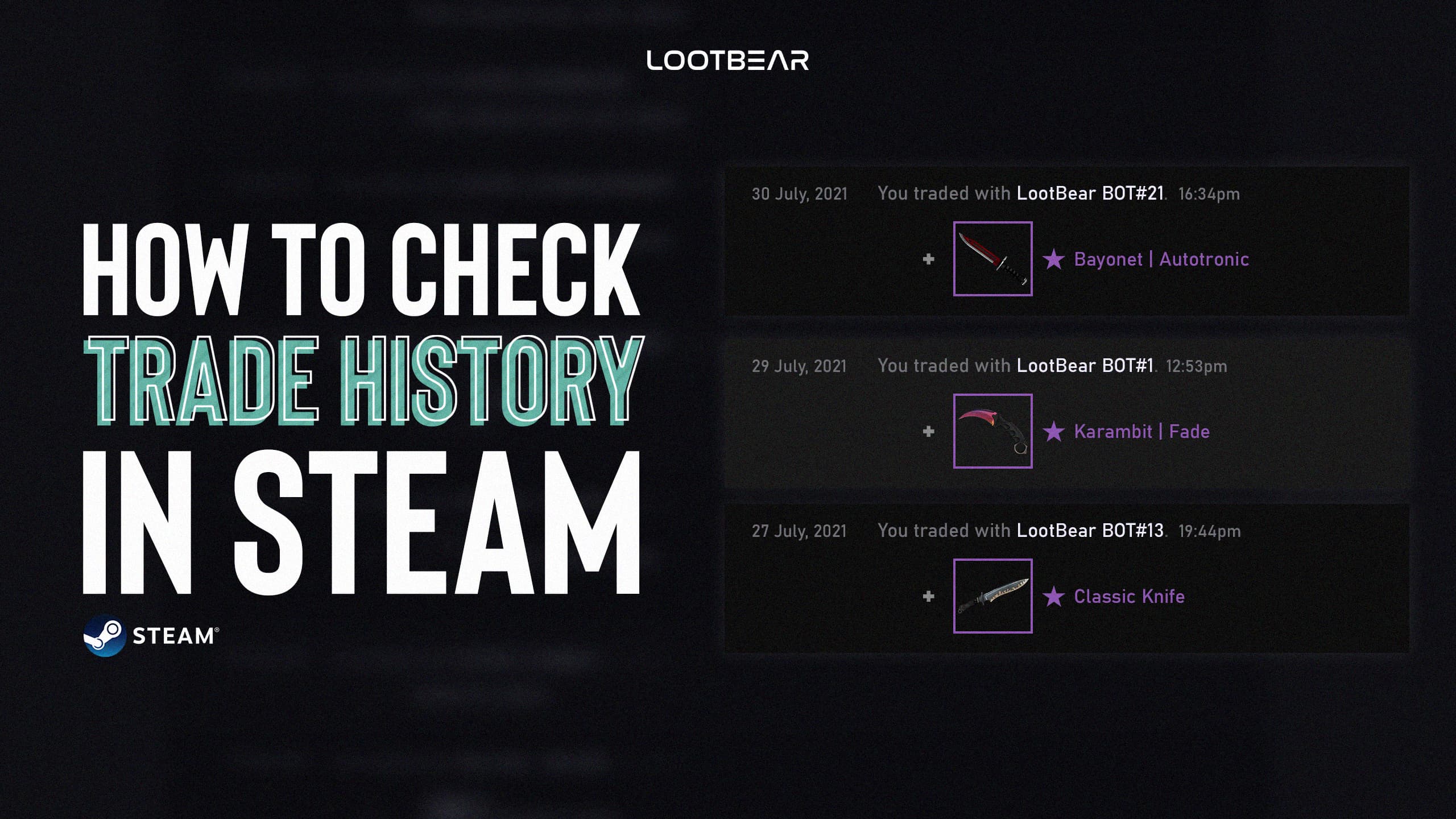How to Check Trade History in Steam | What You’ve Sent and Received
Have you ever wanted to see your trade history again to make sure the items that were supposed to be sent got to the correct user? Well, you’re in luck.
In this guide, we’ll explain how to check your trade history in Steam. We’ll look at all the aspects around this as well, so you know how to keep an eye on your inventory.
How to Check Trade History in Steam
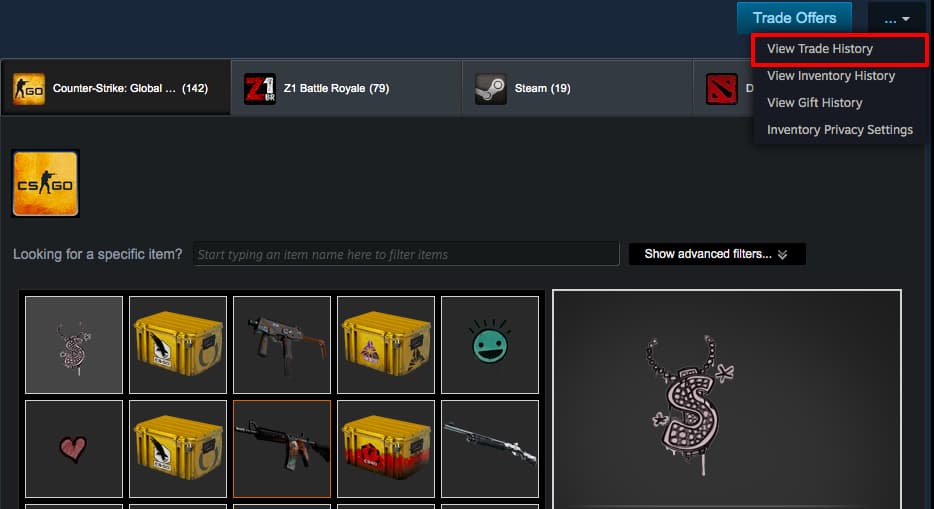
Checking your trade history in Steam is straightforward. Follow the steps below to see all of your past trades.
- Open Steam.
- Hover your mouse over your profile and select the “Inventory” option.
- Next to “Trade Offers” there’s a “…” dropdown menu.
- Press ”View Trade Histroy”
From the page you’re taken to, you should be able to view your trade history.
Why Check Your Trade History?

As we’ve mentioned, the main reason to check your trade history in Steam is to find out who you traded a card with and what for. This can help you understand why you will have traded it. It’s also incredibly useful to track who you traded the card to because you can ask the user for the card back if you ever want it returned.
How to Check Your Market History in Steam
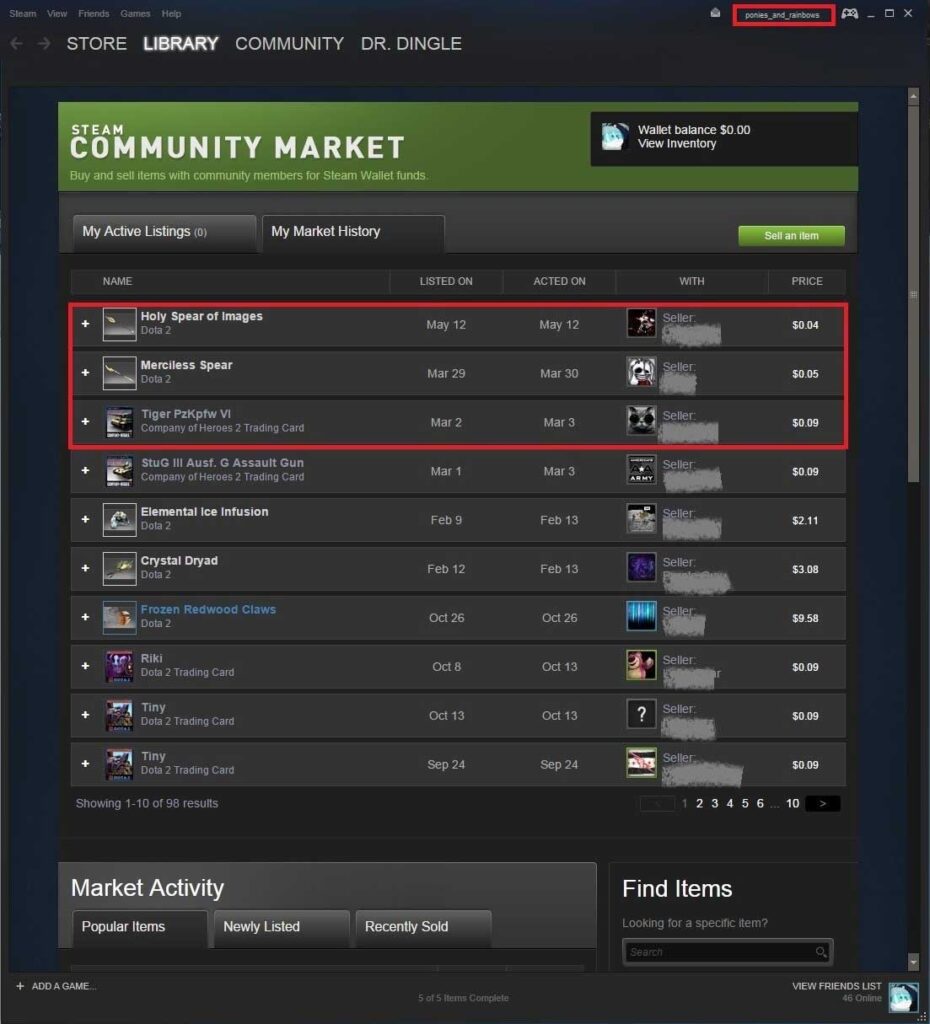
Checking your market history in Steam is simple. You just need to follow the three steps below.
- Launch Steam
- Hover over the ‘Community‘ tab at the top of the screen. Select the ‘Market‘ option from the dropdown menu that appears.
- Click on ‘My Market History‘
This will bring up a screen that shows your entire market history in Steam. This is specifically for any market activity you’ve made. However, it will also capture the items and cards used from your wallet if that’s information you need to pick up.
Using this feature of Steam is perfect for keeping an eye on the games you’ve purchased. It can be hard to know what game’s you’ve purchased and which ones you haven’t without looking for them in the store. Using this feature, though, you can see if you actually purchased that game you thought you bought last week or not. If a new DLC comes out, then you can also double-check if you already own it.
How to Check Your Inventory History in Steam
Extra tip: If you want to see when you acquired or lost an item from your inventory, you can see your Inventory History the same way
- Launch Steam
- Hover your mouse over your profile name at the top of the screen and select the ‘Inventory‘ option from the dropdown list that appears.
- Now, click the ‘More‘ button in the top-right corner and select the option to ‘View Inventory History.’
The screen you’re taken to will show all of your past inventory events. Example, skins or loot boxes that you got from games.
Why Check Your Market History?
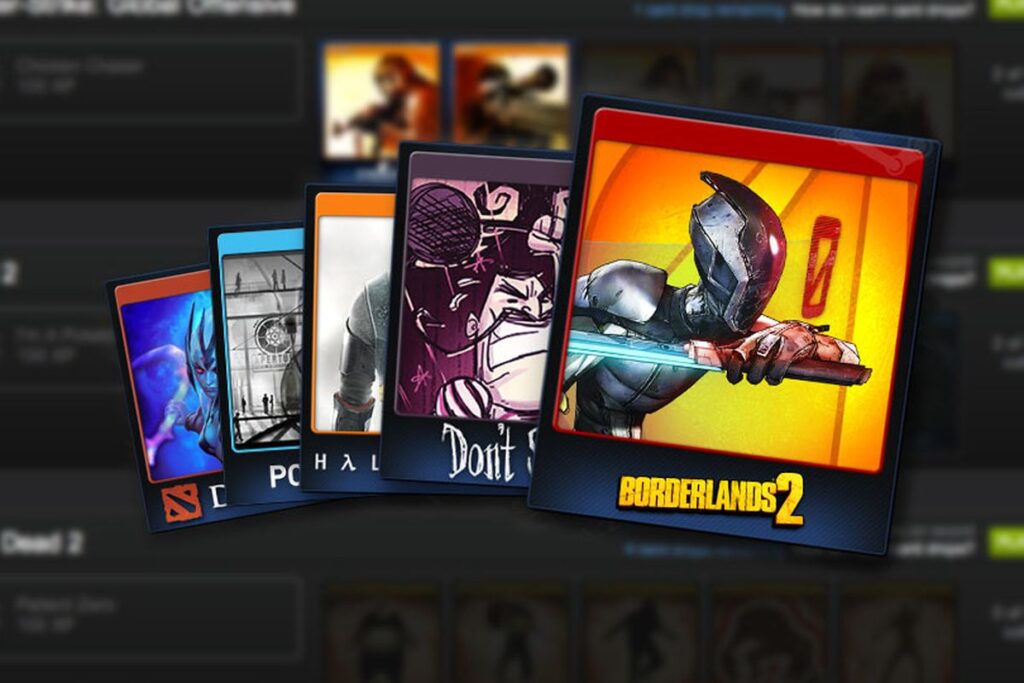
It’s imperative to keep an eye on your market history. If you’re looking at it every month or so, then you can track roughly how much you’re spending on gaming content over that same period. If you’re living on a budget, you can help you find a place to save money and restrict your spending.
As we pointed out above, this is also a great way to check if you already own the latest entry in a series or some DLC. Sometimes it’s easier to buy or rent skins if you’ve got to put a lot of work in to earn them, though.
Lost Cards
Occasionally, trading cards can simply go missing in Steam. This can be caused by several issues, but they all leave you without that card you’re after. Steam encourages users to check their trading history so that they can double-check if they’ve traded it or not. If the card has simply disappeared, your trade history is a great way to show Steam that you haven’t traded it, but you should own it. Using this feature, you can issue a report to Steam and have your missing cards restored.
Conclusion
With trading being such an integral part of Steam, it’s no surprise that there’s a feature to keep track of your history. Without it, you’d have no idea if you’ve lost a card or have traded it. Using this feature can also be a great way to complete your collection, particularly if you know a user who has a card you want.
Now that you know how to check your trade history in Steam check out the best CS:GO Skins you can wear while playing your favorite game.