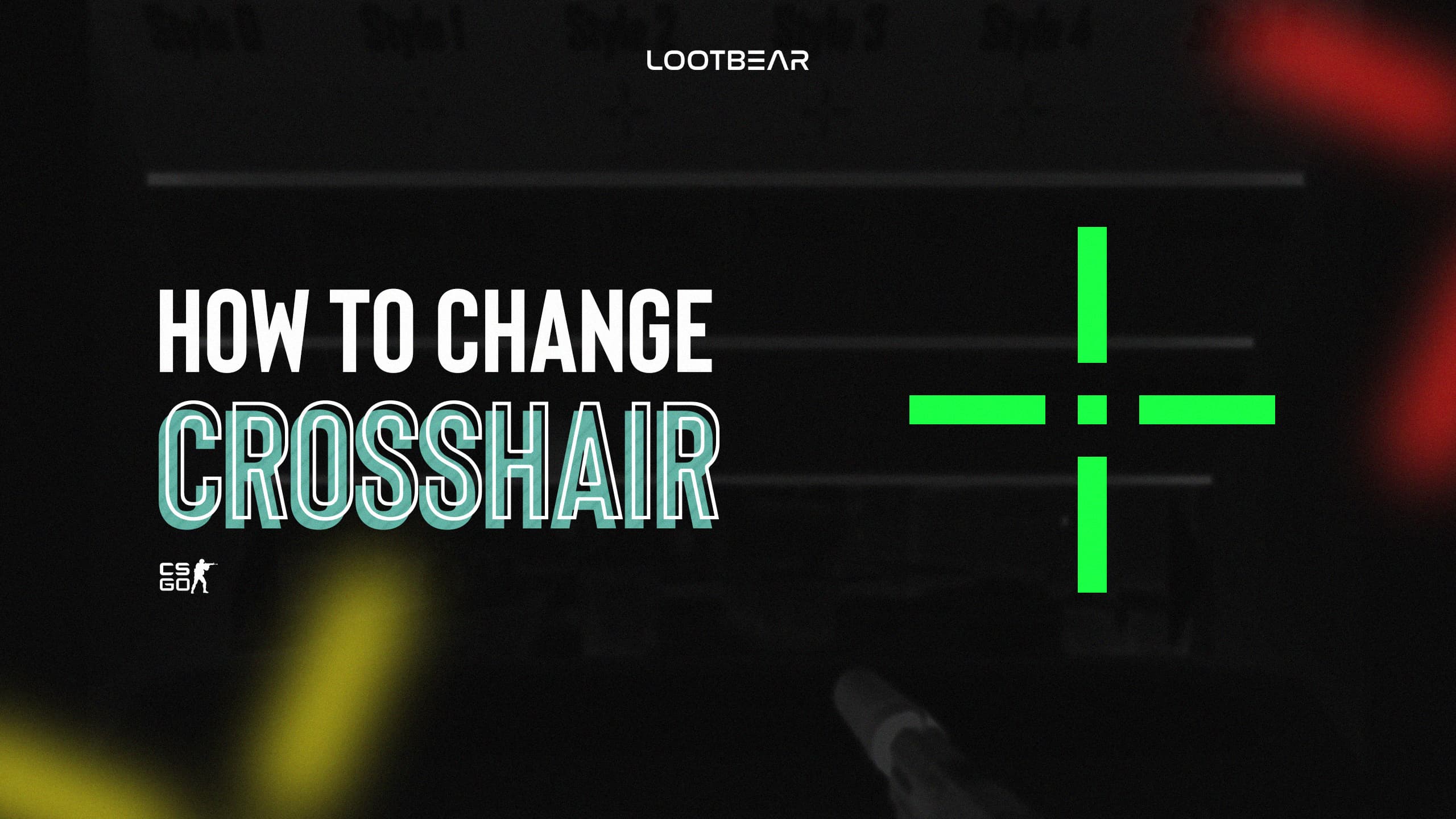How to Change Crosshair CSGO
For CSGO, which is the most played FPS game in the world, it is very important to customize the game, even more, make the game dynamic and achieve a better game performance. Settings such as video settings, minor encodings, changing DPI, or crosshairs can make huge changes in the game. In this article, we will tell you how to change your crosshair settings and the best crosshair settings in CSGO.
For FPS players like CSGO, weapons are one of the most critical in-game elements. But sometimes, this alone is not enough. Furthermore, it is very necessary to make the right crosshair settings. Doing this will give you a great advantage over your competitors and the opportunity to get to higher ranks.
What is Crosshair?
Crosshair is the cursor in the middle of the screen that shows where you aim the gun and where you shoot, and which the player can shape as they wish. CSGO gives the default crosshair selected for each player when starting the game. But playing with this crosshair can be difficult as well as annoying. We have explained to you step by step everything necessary to change the crosshair in CSGO.
You can change your crosshair in multiple ways in CSGO. In this article, we will tell you about the 3 most used ways. These are the first two ways you can use if you want to own or try a brand new crosshair. The third is a method that you can use if you have found the crosshair that suits you and you want to keep it for continuous use.
Changing crosshair in the game options
- Start CSGO and click on the “Options” icon on the left.
- Then click on “Crosshair” under “Game” settings.
- Finally scroll down a bit and you will see the crosshair settings. Here you can adjust every crosshair setting you want and you can customize it in CSGO.
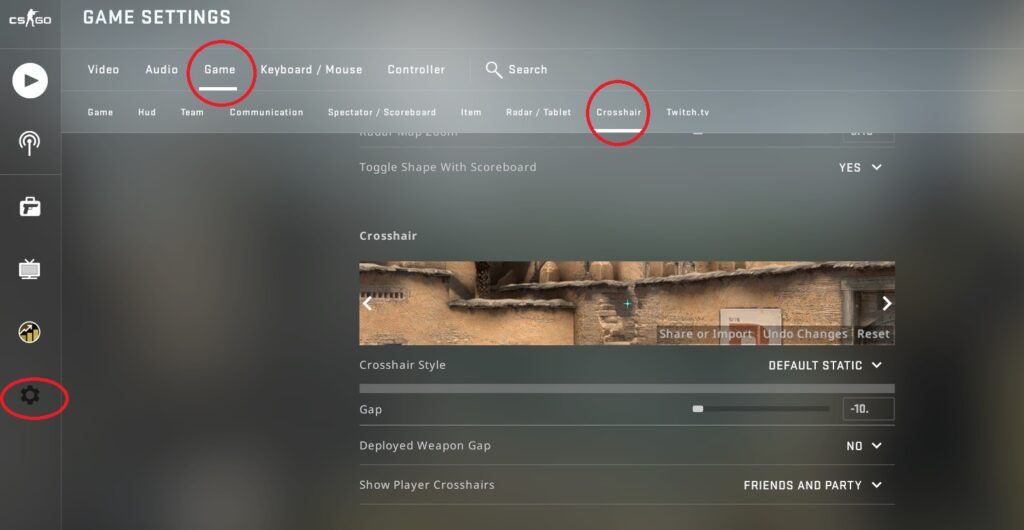
Changing crosshair in the console
- First, you have to enable the developer console to change your crosshair in CSGO.
- Click game settings and find “Enable Developer Console” and set it to “Yes”.
- To use the console, click ~ to open it. After that adjust the CSGO crosshair settings you want to change.
Changing crosshair in the config file
- Locate the folder where the config.cfg file of your Steam account is located.
(It is located in: C:\Program Files\Steam\userdata\xxxxx0\local\cfg)
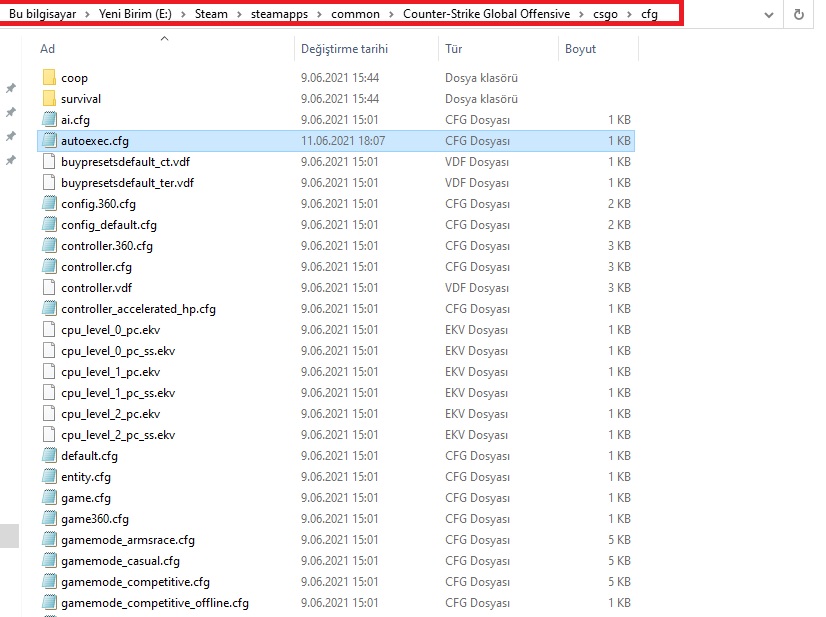
- Right-click on the config file and select “Properties”. Here you should turn off the “Read Only” checkbox.
- Now edit your config file and create your custom CSGO crosshair.
- After making changes in the config, you need to go back to step 2 and undo the operation you have done. So enable the “Read Only” checkbox.
Bonus: Another and most preferred way is crosshair maps. There are maps in the game that allow you to try a large number of crosshairs. Moreover, by doing experiments on maps like this, you have the opportunity to choose what suits you.
And that was it, now you learned how to change your CSGO crosshair! But we suggest you to know how they differ from each other and which setting is used when. So keep reading to learn how to make the best CSGO crosshair.
How Do The Settings Differ?
Every CSGO player has their own unique gameplay, and the default crosshair may not be the best call for you. Besides, by creating your own crosshairs or using the crosshairs of professional players, you can find the best and most comfortable one for you, and you can easily master the game. Of course, besides those who prefer to play crosshair professionally, there are also those who want it aesthetically. The decision is entirely up to you.
In the settings we told you about how to change your CSGO crosshair or how to make a good crosshair, there are 3 base ways. As a result, although they are similar, there are actually quite logical reasons for players to choose only one of these methods. We will tell you one by one why the distinction is made between these 3 methods.
Changing your crosshair in the game options
This method is the easiest and most used by beginners. Gamers new to CSGO prefer this method, as the usual method from many other FPS games is to manually adjust the crosshair settings. If you want to get better results in the game, you can find your own crosshair by trying this way, or you can choose other methods and create more detailed crosshairs.
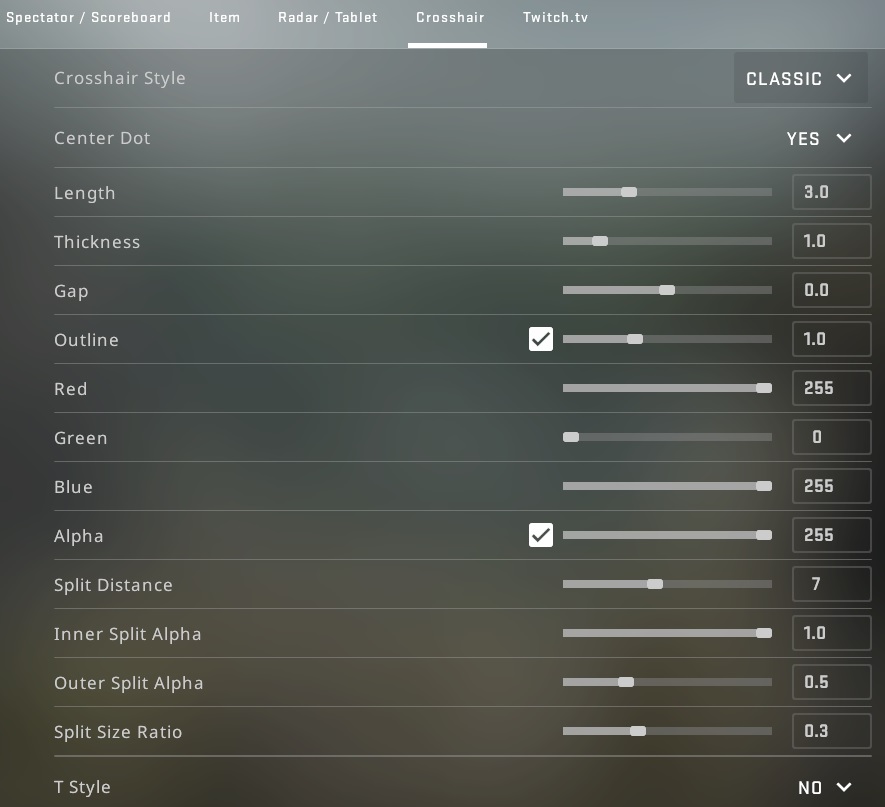
There are some features that you can find in these settings:
- Crosshair Style: These are the five different crosshairs that determined by the developers.
- Center Dot: The small dot in the center of the sight that helps one aim.
- Length: An indicator of the length of your crosshair.
- Gap: With this feature you can choose how close the sight lines are to each other.
- Thickness: An index of how wide your sight will be.
- Outline: The black outline around the crosshair.
- Red/Green/Blue: These are the color indexes, you can play around with these features to find the best color for you.
- Alpha: This is the index of your crosshair transparency, you can turn it on or off.
- Split Distance: You can set the dynamic view magnification with this indicator.
- Inner Split Alpha: You can change the transparency of the inside of your dynamic crosshair with this parameter.
- Outer Split Alpha: You can change the transparency of the outer part of your dynamic crosshair with this parameter.
- Split Size Ratio: These are the options that allow you to change the split size between the inside and outside of your dynamic crosshair.
- T Style: Select the crosshair’s terrorist style, it will erase the top line of the sight.
- Displayed Weapon Gap: With this feature, your crosshair will be dynamic depending on the weapon you are currently using.
Changing your crosshair in the console
If you are wondering how to change the crosshair settings in CSGO in-depth and in the most detailed way, the answer is right here. Furthermore, the console allows changing many settings in a special way, including the vision setting. Moreover, this CSGO crosshair changing method used by professional players is preferred by many players. You can also make even the smallest change using certain commands without difficulty.
There are some commands that you may want to use:
cl_crosshairstyle
This command determines the crosshair style when you shoot with a weapon. It can be set from 0 to 5:
- cl_crosshairstyle 0
(default)
- cl_crosshairstyle 1
(default static)
• cl_crosshairstyle 2 and cl_crosshairstyle 3
(dynamic when you shoot or move)
• cl_crosshairstyle 4
(full static)
• cl_crosshairstyle 5
(semi-static)
cl_crosshaircolor
This command changes the color.
• cl_crosshaircolor 0
(red)
• cl_crosshaircolor 1
(green)
• cl_crosshaircolor 2
(yellow)
• cl_crosshaircolor 3
(blue)
• cl_crosshaircolor 4
(cyan)
• cl_crosshaircolor 5
(custom)
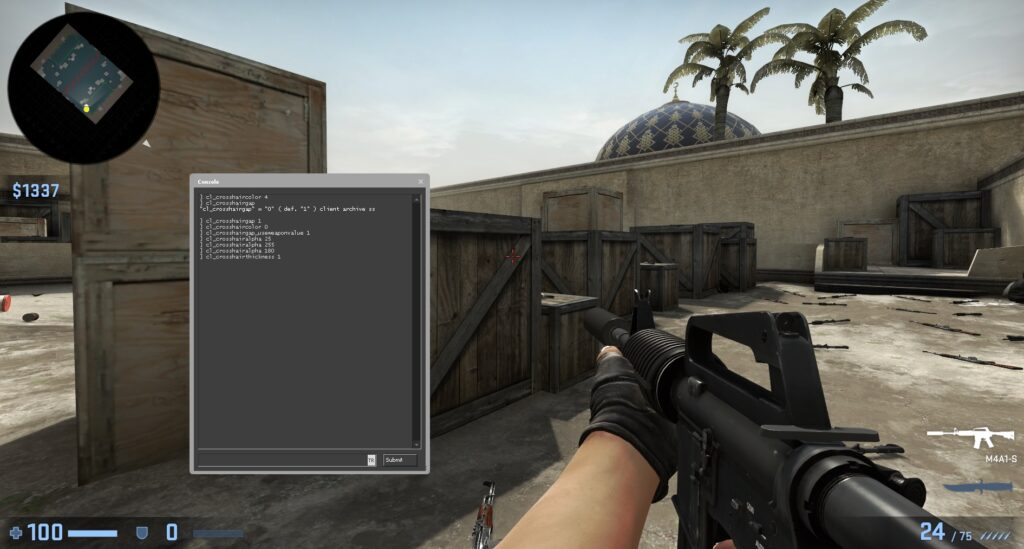
cl_crosshairsize
You can change the size of your crosshair with this command.
cl_crosshairthickness
You can adjust the thickness of your crosshair with this command.
cl_crosshairgap
With this command, you can adjust the distance between the center of the screen and the crosshair lines.
cl_crosshairdot
With this command, you can remove and add the point in the middle of the crosshair.
- cl_crosshairdot 1 – enable
- cl_crosshairdot 0 – disable
cl_crosshairgap_useweaponvalue
With this command, you can adjust the crosshair for a selected weapon.
- cl_crosshairgap_useweaponvalue 1 – enable
- cl_crosshairgap_useweaponvalue 0 – disable
cl_crosshair_drawoutline
With this command, you can enable or disable a black outline to the crosshair.
- cl_crosshair_drawoutline 1 – enable
- cl_crosshair_drawoutline 0 – disable
cl_crosshair_outlinethickness
This command controls the thickness of the outline. (between 0-3, default is 1)
cl_crosshairalpha
This command identifies the level of crosshair’s transparency.
Changing your crosshair in the config file
Although this method may seem a bit difficult, it is one of the most effective and deep methods. Moreover, the difference between this method from the console method is that it is permanent. Furthermore, it is among the popular methods used by professional players or gamers to obtain permanent methods.
If you don’t know how to change your crosshair as a config file in CSGO, there are lots of files available on the Internet. You can use them by installing them using the method we told you about before.
Or you can follow these steps;
- Create a txt file
- Add the console commands you want in your file
- Save it as “autoexec.cfg”
- Save .cfg files to your folder