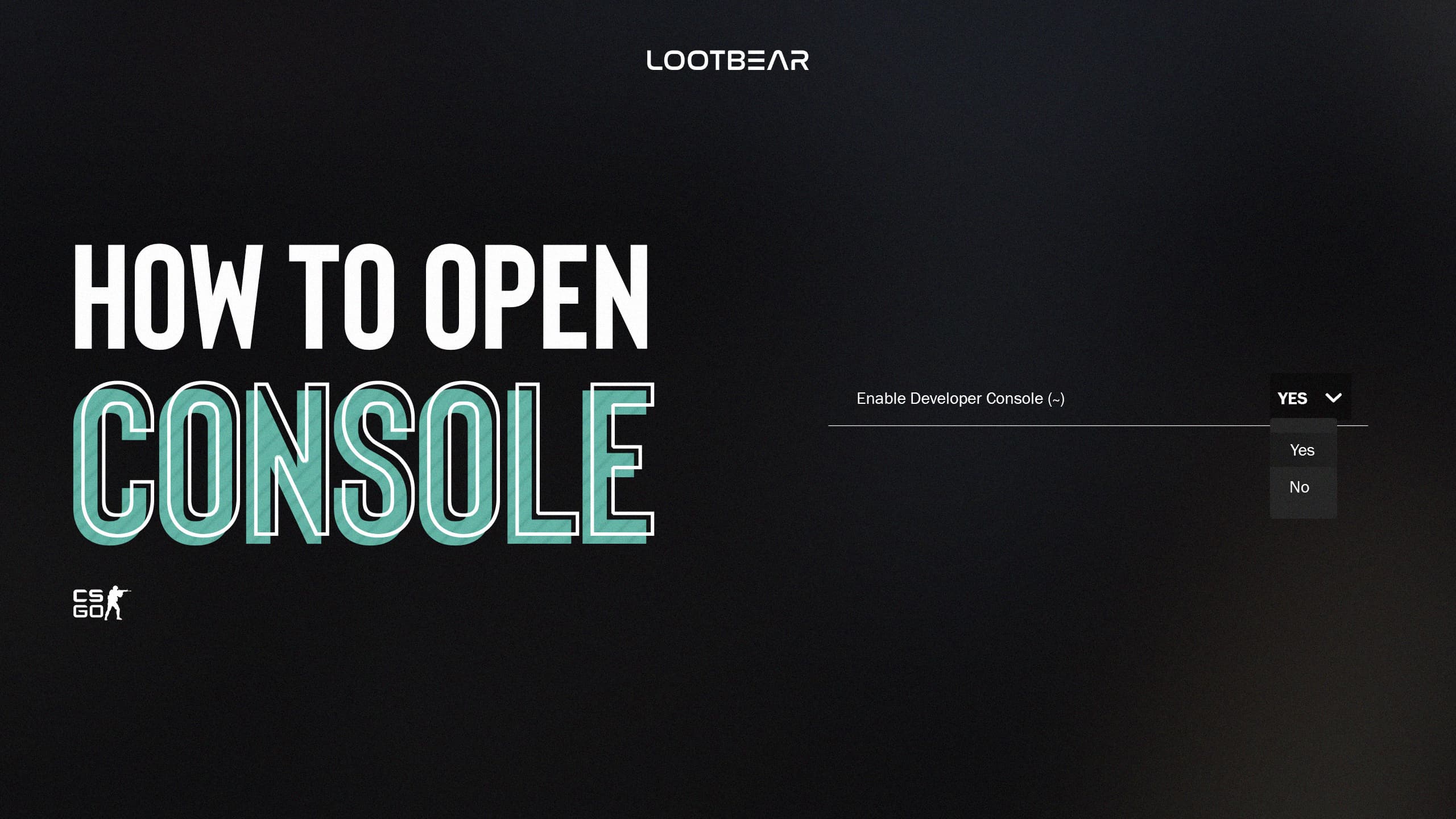How to Open Console on CSGO?
Do you want to be a good player in CSGO? Or do you simply want to get better and learn how professional players make their settings? In order to get answers to all these questions, you need to learn how to open and enable the developer console on CSGO.
CSGO has given players unlimited freedom to specifically shape their own experience. With this freedom, players started to change even the smallest details such as crosshairs, bot commands, and detailed video settings.
If you are a player who does not use console commands in CSGO, we can say that you are missing a lot. In a very short time, you can access the settings that can make the game easier and more professional for you.
New players can sometimes mess up their games by entering different console commands. In this article, we will tell you how to open the console on CSGO. If you are new to the developer console, you can get detailed information about the commands by browsing our other articles.
How to Activate Console in CSGO?
You can follow the steps below to learn how to activate the CSGO developer console more easily.
- First of all, let’s start CSGO and come to the main menu.
- In the main menu, click “Settings Menu” at the bottom left of the screen and click “Game” in the menu that opens.
- In this section, find “Enable developer console (~)” and change the option from “No” to “Yes”.
- Double-check your change before moving on to other settings.
- After that, click on “Keyboard and Mouse” settings.
- Go to the “UI Keys” section at the bottom of the page, click “Toggle Console” and enter the key combination that is most comfortable for you.
- And that’s it. You are now ready.
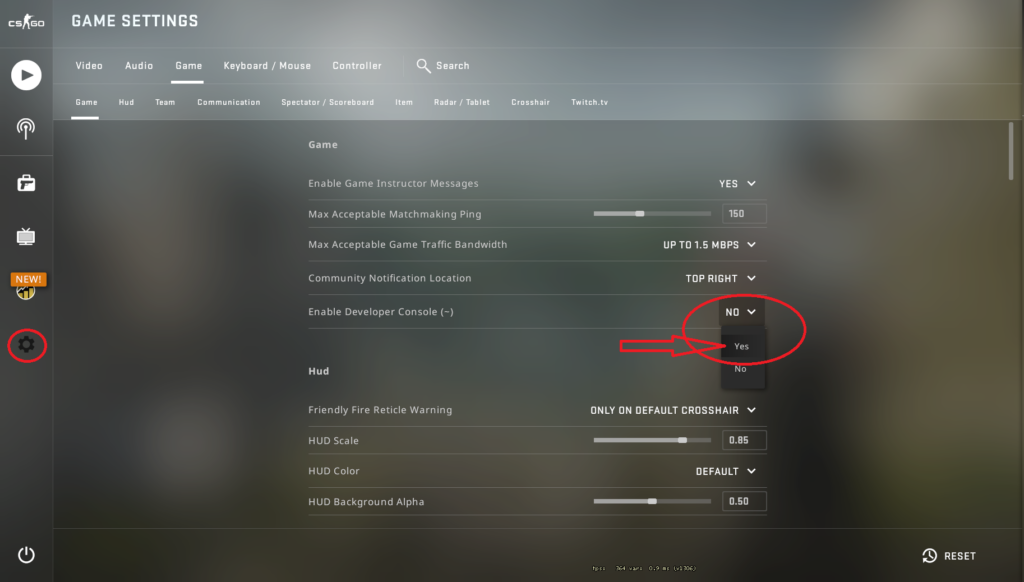
If you have followed the steps in order, you can now start using the console by pressing the button you have assigned.
What Can You Do With the CSGO Developer Console?
If you have come this far, it means that you have activated the CSGO developer console and made the toggle console settings. So what do we do with the developer console?
- You can customize your Crosshair settings.
- It can create differences in the usage positions of the weapons.
- You can make changes on the Mini Map.
- You can observe the performance statistics related to the details of the game and get detailed information about your Internet connection.
- If you enable bots, you can do daily routine workouts with bots. You can also customize the bots as you wish. (Most pro players in CSGO train with bots and they say that this action changes their aim and game knowledge a lot, so training with bots is very important to win in CSGO.)
What Are The Most Commonly Used CSGO Commands?
bind F9 net_graph1: With this command, you can see the performance information of your game with details on the screen.
voice_scale 0.5: It is used to reduce and increase the speech sounds in the game.
+cl_show_team_equipment cl_teamid_overhead_always 1: This allows you to see your friends’ weapons and bombs through the wall.
sv_grenade_trajectory 1: It creates a trail behind the bomb you throw, which shows the direction it’s going.
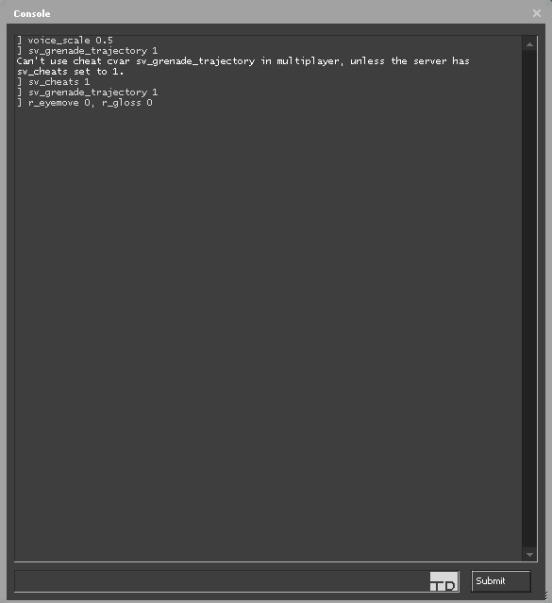
viewmodel_fov 68 viewmodel_offset_x 3 viewmodel_offset_y 3 viewmodel_offset_z -3 cl_bob_lower_amt 10: It is the best view model settings used by professional gamers.
hud_showtargetid 0: With this command, you can disable the names of the players when you place your crosshairs on the characters in CSGO.
r_cleardecals: All traces of war, bullets, bombs, and blood are erased from the map.
r_eyemove 0, r_gloss 0: It increases performance by removing the eye movements and brightness of the characters in the game.
How to Cancel Console Commands You Have Applied?
- If you have a custom autoexec.cfg file, delete it from where the game is installed. (For example: E:\Steam\steamapps\common\Counter-Strike Global Offensive\csgo\cfg)
- Delete your config.cfg file completely. When you just start the game, the new reset version will be loaded.
- Another way is (Example: Local Disk E: – Program Files (x86) – steam – userdata – There are different numbers of folders here. You should find the file named 730 by looking inside all of them. – 730 – local – cfg) we find the file and delete it completely. Then we complete the process by verifying the CSGO game files on Steam.
Epilogue
Activating the CSGO console is a great benefit for all players. You can make changes to interfaces, minimap, weapons and all tools that affect performance. With this guide, we learned how to use commands and open the console by mastering all the details on CSGO. And of course, you can make your game more playable and customizable by browsing our other CSGO articles. The taste of CSGO is really something else when played like pro players. If you have comments and suggestions on this subject, please do not hesitate to share them with us.